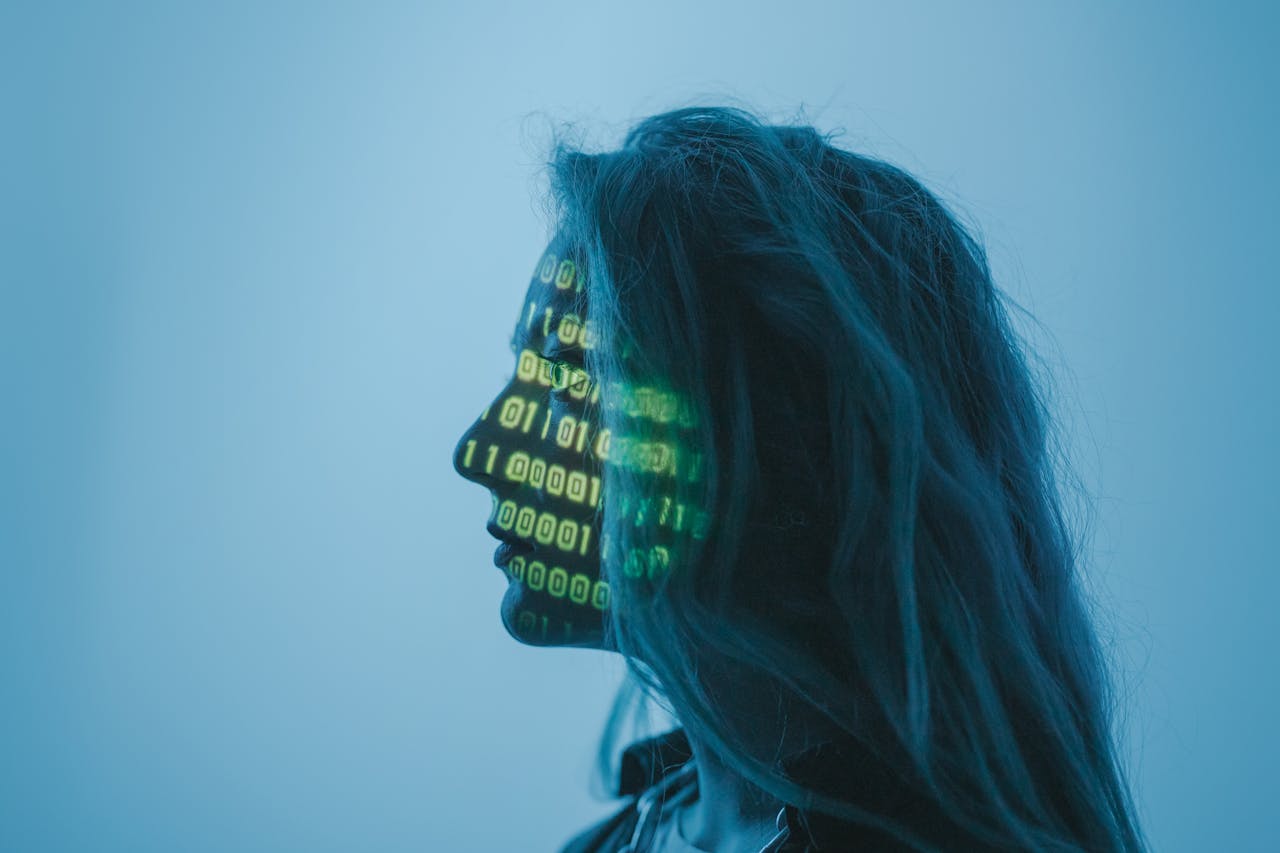Introduction
Passwords have long been the cornerstone of online security, but in today’s world, they’re no longer enough. With hackers using sophisticated methods like phishing, brute-force attacks, and data breaches, even the strongest passwords can be compromised. That’s where Two-Factor Authentication (2FA) comes in—a simple yet powerful tool that adds an extra layer of security to your accounts.
In this article, we’ll explain how 2FA works, why it’s effective, the different types available, and how you can set it up to dramatically reduce your risk of being hacked.
What Is Two-Factor Authentication?
Two-Factor Authentication is a security process that requires two different forms of identification before granting access to an account. The first factor is typically your password, and the second is another layer of verification that only you can provide.
This could include:
- A code sent via SMS to your phone.
- A time-sensitive code from an authenticator app.
- A hardware key that plugs into your computer.
- A biometric factor like your fingerprint or face recognition.
By requiring two separate factors, 2FA makes it much harder for hackers to gain access, even if they know your password.
Why Passwords Alone Are Not Enough
Here’s why relying only on passwords is risky:
- Data Breaches: Millions of passwords are leaked online every year through hacked websites. If you reuse your password, hackers can use it to break into multiple accounts.
- Phishing Scams: Hackers trick users into revealing their passwords through fake websites or emails.
- Weak Passwords: Many people still use easy-to-guess passwords like “123456” or “password123.”
- Brute-Force Attacks: Automated programs can guess millions of password combinations in minutes.
With these threats in mind, 2FA adds a second step that hackers can’t easily bypass.
How 2FA Protects You
Let’s walk through an example. Imagine a hacker has stolen your email and password from a data breach. Normally, they’d be able to log in and immediately access your inbox. But if you have 2FA enabled, they’ll be asked for a second verification step—like a six-digit code sent to your phone. Without that code, the hacker is locked out.
In other words: 2FA turns your password from a single point of failure into one part of a multi-layer defense.
Types of Two-Factor Authentication
1. SMS-Based 2FA
- A code is sent via text message.
- Simple to use but vulnerable to SIM-swapping attacks.
2. Authenticator Apps
- Apps like Google Authenticator, Microsoft Authenticator, or Authy generate rotating codes.
- More secure than SMS since codes stay on your device.
3. Email-Based Codes
- Some platforms send verification codes via email.
- Convenient but less secure if your email is already compromised.
4. Push Notifications
- A prompt sent to your smartphone to approve or deny login attempts.
- Easy and secure, as long as your phone is safe.
5. Hardware Security Keys
- Devices like YubiKey or Google Titan Security Key plug into your computer or connect via Bluetooth.
- Extremely secure, as hackers would need physical possession of the key.
6. Biometrics
- Fingerprint scans, facial recognition, or retina scans.
- Common on smartphones and increasingly used for banking apps.
Benefits of Using 2FA
- Stronger Protection: Even if a hacker steals your password, they can’t access your account without the second factor.
- Peace of Mind: Reduces stress of worrying about every data breach in the news.
- Versatility: Works with most major platforms—Google, Facebook, Instagram, Twitter, Microsoft, and more.
- Low Effort, High Security: A few seconds of extra time to log in provides exponentially greater security.
How to Set Up Two-Factor Authentication
Setting up 2FA is easier than most people think. Here’s a simple step-by-step process:
- Log Into Your Account Settings – Look for “Security” or “Privacy” options.
- Find the 2FA Section – Platforms often call it “Two-Step Verification.”
- Choose Your Method – SMS, authenticator app, or hardware key.
- Scan or Register – If using an app, scan the QR code provided.
- Save Backup Codes – Platforms give recovery codes in case you lose your device. Store them securely.
- Test It Out – Log out and log back in to confirm it works.
Common Mistakes to Avoid with 2FA
- Not Backing Up Codes: If you lose your phone, you might lose access to your accounts.
- Relying Only on SMS: It’s better than nothing, but authenticator apps are safer.
- Ignoring Notifications: If you get a 2FA request you didn’t initiate, it means someone is trying to access your account.
Two-Factor Authentication vs. Multi-Factor Authentication
You may hear the term Multi-Factor Authentication (MFA), which is similar but can involve more than two steps. For example, logging in with a password, then entering a code, and then confirming via fingerprint. While MFA is even stronger, 2FA is often the best balance between security and convenience for everyday use.
Conclusion
In today’s digital age, passwords alone aren’t enough to protect your accounts. Two-Factor Authentication adds a powerful second layer of security, blocking hackers even when they have your login details. It’s easy to set up, free on most platforms, and one of the smartest cybersecurity moves you can make today.
💡 Ready to take action? Download our Two-Factor Authentication Guide (SP003) from SecurePals for step-by-step instructions with screenshots for the most popular platforms.