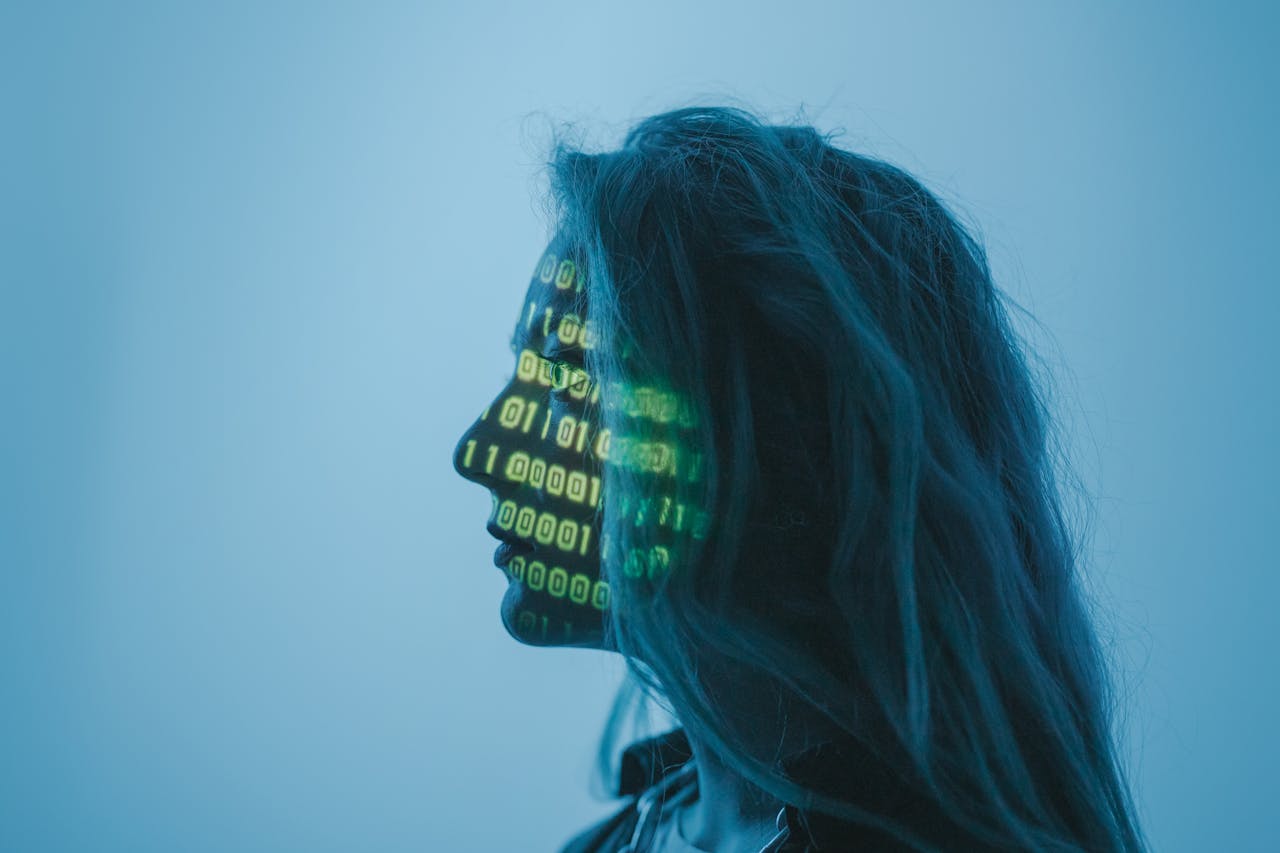Introduction
The internet is a vast landscape of information, entertainment, and opportunity. But it’s also full of hidden dangers—malware, phishing sites, data theft, and scams lurk just around the corner. Every time you click a link, download a file, or enter personal information, you’re making a choice that can affect your online safety. The good news? Staying safe online isn’t complicated—it just requires a few smart habits.
In this guide, we’ll cover the Top 10 safe browsing practices that every internet user—whether beginner, student, or business professional—should adopt. These practices will help you protect your identity, your devices, and your peace of mind.
1. Always Check for HTTPS
Look at the address bar before entering sensitive information. A secure website should start with https:// and display a lock icon. The “S” stands for “secure,” indicating that your data is encrypted in transit. If the site is only “http://”, avoid entering any personal details.
2. Avoid Clicking Suspicious Links
Phishing attempts often come in the form of links in emails, ads, or pop-ups. Hover over links before clicking to check the actual destination. If the URL looks strange, contains misspellings, or doesn’t match the company name, it’s best to avoid it.
3. Keep Your Browser Updated
Hackers often exploit vulnerabilities in outdated browsers. By keeping Chrome, Firefox, Safari, or Edge up to date, you’re ensuring that known security flaws are patched. Don’t ignore those “update available” messages—they exist for your protection.
4. Use Browser Extensions Wisely
Ad-blockers, anti-tracking tools, and script blockers can dramatically improve your safety online. Extensions like uBlock Origin, HTTPS Everywhere, and Privacy Badger help block malicious ads, force secure connections, and prevent tracking. But be selective—too many extensions can slow down your browser or even introduce new risks.
5. Be Careful with Public Wi-Fi
Free Wi-Fi at coffee shops, airports, and hotels is convenient but risky. Hackers can set up fake networks or intercept your traffic. Always use a VPN (Virtual Private Network) when browsing on public Wi-Fi. If that’s not possible, avoid logging into sensitive accounts until you’re on a trusted connection.
6. Download Only from Trusted Sources
Malware often hides inside pirated software, shady apps, or unverified downloads. Stick to official websites, app stores, or trusted vendors. Before downloading, check user reviews, official seals, and file authenticity.
7. Use Strong, Unique Passwords for Online Accounts
Even while browsing, you’re logging into accounts—email, banking, shopping, and more. Weak or repeated passwords are one of the most common causes of data breaches. Use a password manager to create unique, complex passwords for each account.
8. Beware of Pop-Ups and Fake Alerts
Pop-ups that scream “Your computer is infected!” or “Update required!” are classic scams. Never click these alerts. Close the browser tab instead. Real antivirus or system updates will come from your computer’s settings, not random websites.
9. Limit the Personal Information You Share
Every time you fill out an online form, you’re handing over data that could be sold, stolen, or misused. Be selective about what you share—if a site asks for unnecessary details, reconsider. The less personal information floating around, the better.
10. Practice “Think Before You Click”
This final tip may sound simple, but it’s the most powerful. Slow down, read carefully, and evaluate before clicking links, downloading files, or giving permissions. Most cyberattacks succeed not because of high-tech hacking, but because users were tricked into a careless click.
Conclusion
Safe browsing isn’t about fear—it’s about confidence. By following these 10 practices, you’ll dramatically reduce your risk of falling victim to scams, malware, or data theft. With a few smart habits, you can enjoy everything the internet offers without the constant worry of hidden threats.
💡 Want a handy resource to keep by your side? Download our Safe Browsing Checklist (SP002) from SecurePals for a practical, step-by-step guide you can use daily.